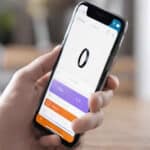How to Connect Smart Ring to a Phone Without the Headache
I’ve spent the better part of the last five years with at least two smart rings on my fingers at any given time. I’ve tested everything from the big names like Oura and Samsung to the obscure crowdfunding projects that barely made it to market. If there is one thing I have learned, it is that the magic of a smart ring is only as good as the Bluetooth handshake it makes with your device.
When you try to connect smart ring to a phone, it feels like it should be as simple as pairing a pair of headphones. But because these tiny devices are trying to pack sensors, a battery, and an antenna into a space the size of a wedding band, the connection process has some quirks. I’ve been through the “why won’t it see my ring?” panic more times than I care to admit. I remember one specific rainy Tuesday when I was trying to set up a new Ultrahuman Air. I was standing in my kitchen, frustrated, wondering if the $350 piece of titanium was just a paperweight. It turned out I had a ghost connection from my old ring that was preventing the effort to sync properly.
In this guide, I’m going to walk you through the real-world process of getting your ring synced up, whether you’re on an iPhone or an Android, based on my time in the trenches of wearable tech.
Why Smart Rings Aren’t Like Your Other Bluetooth Gadgets
Before we dive into the steps, you need to understand one insider secret: smart rings use Bluetooth Low Energy (BLE). Unlike your car’s Bluetooth or a speaker that maintains a heavy, constant stream of data, a smart ring sleeps most of the time. It only wakes up to send small bursts of data.
This is where most people get tripped up. Most gadgets are discoverable as soon as you turn them on. A smart ring is often invisible to your phone until the specific app tells the Bluetooth radio to look for a very specific type of signal. This is why you can’t just go into your phone’s Bluetooth settings and find it like you would a pair of AirPods. If you try to connect smart ring to a phone through the system settings first, you will often bond the device in a way that the actual app can’t talk to it. Always pair through the app, never the system settings.
Step 1: The Pre-Flight Ritual (Don’t Skip This)
I once spent forty-five minutes trying to pair a new RingConn model only to realize the ring was in deep sleep mode from the factory. Most people unbox their ring and immediately try to sync the hardware.
- The Wake Up Charge: Even if the ring says it has a charge, plug it into the dock. Most manufacturers ship rings in a hardware-level sleep mode to preserve the battery during shipping. Placing it on the charger is usually the physical on switch.
- Toggle the Radio: Flip your phone’s Bluetooth off and then back on. It clears the local cache of any ghost devices that might be interfering. This simple reset of the radio waves is often the missing link when you want to connect smart ring to a phone.
- Location is Key (Android Users): On Android, Bluetooth scanning is tied to Location Services. If your GPS isn’t on, the app literally isn’t allowed to scan for nearby devices. It’s a privacy quirk of the OS, not the ring maker trying to spy on you.
How to Pair: The iPhone Method
iOS is generally more stable for wearables, but Apple’s strict power management can sometimes put your ring in a timeout.
- Download the Correct App: Whether it’s the Oura app, the Ultrahuman app, or a generic one like QRing, get it from the App Store first.
- Grant Nearby Device Permissions: When the iPhone asks if the app can use Bluetooth, say yes. If you accidentally hit No, you have to go into Settings > [App Name] and toggle it back on to get things moving.
- Keep the Case Open: If your ring pairs through the charging case, keep the lid open during the entire process.
- The Apple Health Handshake: Once connected, the app will ask to write data to Apple Health. I always recommend enabling this. It allows your ring data to live alongside your Apple Watch or other health data, creating a more complete picture of your recovery.
The Android Method
Android is the Wild West of wearables. Because every brand (Samsung, Pixel, OnePlus) handles background apps differently, you have to be a bit more hands-on.
- Disable Battery Optimization: This is the #1 reason smart rings lose connection. Android loves to kill apps that run in the background to save battery. Go to Settings > Apps > [Your Ring App] > Battery, and set it to Unrestricted. If you don’t do this, you might connect smart ring to a phone, but it will never sync your sleep data automatically in the morning.
- Enable Notification Access: If your ring has haptic feedback for calls or alerts, you must manually grant the app permission to see your notifications.
- The Pairing Request Pop-up: Android often throws a system-level pairing pop-up over the app. If the app seems to be spinning forever when you try to sync, swipe down from the top of your screen. You might have a “Pair with [Ring Name]?” request waiting for your tap.
Insider Knowledge: What to Do When it Fails
If you’ve followed the steps and the app still says “No Device Found,” here is what we do in the testing labs:
- The 10-Second Reset: Most rings don’t have buttons. To reset them, you usually have to place them on the charger and then quickly remove and replace them 3-5 times, or hold a specific contact point.
- The Forget Maneuver: If you previously tried to connect smart ring to a phone and failed, go to your Phone’s Bluetooth settings. If you see the ring listed there, tap the i or the gear icon and Forget this Device. Then, go back to the app and try again.
- Interference Check: I once couldn’t get a ring to pair because I was sitting at a desk with a wireless keyboard, a wireless mouse, and two other smartwatches. Step into another room away from other electronics to give the ring a clean airwaves environment.
Maintaining the Connection
Once you successfully connect smart ring to a phone, the work isn’t quite done. To keep the data flowing:
- Open the App Daily: Even the best rings can get de-prioritized by the phone’s OS. Opening the app once in the morning and once at night ensures the sync happens.
- Firmware Updates: When the app says there is an update, do it immediately—but only when your ring is on the charger. I’ve seen rings get bricked because the battery died halfway through a Bluetooth firmware transfer.
My Personal Struggles with Wearable Fatigue
I remember the first time I took a smart ring on a long-distance hiking trip. I was so focused on my step count that I forgot to check if the ring was actually syncing. Three days in, I opened the app and realized I hadn’t been able to connect smart ring to a phone since I left the trailhead. The ring’s internal memory had filled up, and I lost 24 hours of heart rate data. Since then, I’ve made it a habit to check the connection every time I stop for a water break.
The industry doesn’t tell you that these devices are sensitive to “electrical noise.” If you’re in a crowded city or an office building with hundreds of active Bluetooth signals, the ability to connect smart ring to a phone reliably can drop. I often tell people to set up their ring for the first time in their bedroom or a quiet park, far from the interference of other people’s smartwatches and earbuds.
Brand Specific Insights: Oura vs. the Rest
Oura has spent millions on perfecting their Bluetooth stack. Their process is arguably the smoothest, but they are very particular about their charging docks. If you try to use a third-party USB cable that doesn’t provide consistent voltage, the ring might struggle to enter pairing mode.
On the flip side, many of the newer, cheaper smart rings from brands like Colmi or generic health rings use older Bluetooth chips. These can be stubborn. Sometimes you have to turn Airplane Mode on and off again just to wake up the phone’s radio enough to connect smart ring to a phone. It’s not necessarily a broken ring; it’s just the reality of lower-cost hardware working with complex modern smartphone software.
I’ve also noticed that the ring size matters. Smaller rings have less space for the internal antenna, which means their effective range is slightly shorter. If you have a size 6 ring, you might find that you have to keep your phone closer than if you had a size 13. This isn’t something the marketing materials will ever admit, but it’s a physical reality of RF engineering.
The Science of the Signal
The human body is essentially a bag of salt water, which is terrible for high-frequency radio waves like Bluetooth. If you wear your ring on your right hand and keep your phone in your left back pocket, the signal has to travel through your torso. This can lead to frequent disconnections. While this won’t prevent the initial effort to connect smart ring to a phone, it can cause the app to show a “Disconnected” status throughout the day. I always suggest keeping your phone on the same side of your body as your ring whenever possible.
Deep Dive: Understanding the “Bonding” Process
In the world of Bluetooth, pairing and bonding are two different things. When you connect smart ring to a phone, the app is trying to create a secure bond so that your health data isn’t broadcast to anyone walking by with a Bluetooth scanner. Sometimes this bond gets stale. If you update your phone’s operating system, the security keys might be wiped. This is why a perfectly functioning ring might suddenly refuse to connect smart ring to a phone after an iOS or Android update. The solution is always the same: delete the bond (Forget Device) and start over.
Long-Term Syncing Habits
I’ve learned that you shouldn’t rely on “Background Sync” alone. Even if you manage to connect smart ring to a phone and set everything to “Unrestricted” on Android, the OS will eventually try to save power. I make it a ritual to open the app while I’m brushing my teeth in the morning. This “wakes up” the ring and ensures the previous night’s sleep data is processed and saved to the cloud. If you wait until the end of the day, you’re asking the ring to dump 16 hours of data at once, which increases the chance of a sync error.
Another thing to keep in mind is the storage limit. Smart rings are like tiny flash drives. They have a ceiling on how much data they can hold before they start overwriting the oldest entries. For most rings, this is about five to seven days. If you go on a vacation and forget to sync, you might find that your first few days of holiday data have vanished by the time you get home. It’s a hard lesson I learned during a week in the mountains with no cell service.
Looking Ahead: The Future of Wearables
We are starting to see the introduction of newer Bluetooth standards like 5.3 and 5.4, which promise better stability. These will make the attempt to connect smart ring to a phone much more resilient to the “noise” I mentioned earlier. However, the fundamental physics of having a metal-wrapped antenna on a human finger won’t change overnight.
I often get asked if smart rings will ever be completely standalone. For now, the answer is no. They lack the surface area for a Wi-Fi or LTE antenna. This means the phone remains the essential bridge to the cloud. Learning how to connect smart ring to a phone and maintaining that bridge is the single most important skill for any wearable enthusiast.
Connecting a ring shouldn’t feel like a chore. Once you get that initial handshake out of the way, the device becomes a part of your daily rhythm. Just remember: charge it first, use the app, and don’t let your phone’s battery saver kill the connection. It takes a little bit of setup to connect smart ring to a phone, but the insights you get into your recovery and sleep are well worth the effort. Happy tracking!
Frequently Asked Questions
Can I connect my smart ring to two phones at once? No. Most smart rings use a 1-to-1 secure bond. If you want to connect smart ring to a phone on a different device, you usually have to reset it first.
Does keeping the ring connected drain my phone’s battery? Hardly at all. Because it uses BLE, the impact is negligible—usually less than 1% of your total daily battery usage.
Why does my ring disconnect when I walk into another room? Bluetooth has a limited range, and walls or even your own body can block the signal. It’s normal for it to disconnect and reconnect automatically.
What if I lost my charging dock? Can I still pair it? For 90% of rings, the dock is the trigger for pairing mode. If you lose it, you might be locked out of the ability to connect smart ring to a phone to a new device until you get a replacement.
Is it safe to leave Bluetooth on all night for the ring? Yes. In fact, for sleep tracking rings like the Oura or the Samsung Galaxy Ring, it’s preferred.
Can I wear my ring while swimming? Most rings are waterproof, but Bluetooth signals do not travel through water. You won’t be able to sync while you are underwater.
What finger is best for the strongest signal? Index or middle fingers are best. Not just for sensor accuracy, but because they are usually less shielded by the other fingers on your hand.
Can I connect smart ring to a phone via a tablet? Yes, most tablets with Bluetooth and app support will work. However, some health data (like step counts) might not aggregate correctly if you use multiple devices.
What happens if I forget to connect smart ring to a phone for a week? Most rings will start overwriting your oldest data. You might lose the first couple of days of tracking once you finally do sync.
Additional helpful information
Are you having problems pairing your smart ring with your phone? – Smart Ring Pairing Problems – How to Fix it?
Authoritative Sources & Further Reading
For expert reviews, in-depth analysis, and official support, check out these trusted sources:
- The Verge’s Smart Ring Coverage: https://www.theverge.com/t/smart-ring
- CNET’s Wearable Tech Reviews: https://www.cnet.com/tech/health-and-wellness/wearable-tech/
- Official Oura Ring Support: https://support.ouraring.com/
- Official RingConn Support: https://support.ringconn.com/